Anyone can quickly setup and host a Dinogen Online multiplayer server for free!
Setup
In order to host your own Dinogen Online server, you must have npm on the device you want to run the server on. It’s recommended to have basic command-line experience beforehand.
What is npm?
npm (Node Package Manager) is an online repository for the publishing of open-source Node.js projects. It’s also a command-line utility for interacting with said repository that aids in package installation, version management, and dependency management.
Node Installation
To check if you already have npm and Node installed:
npm -v
node -vIf installed, these will output the currently installed version. Node v16+ is required to run a Dinogen Online multiplayer server.
If not installed, follow the installation directions for your operating system: https://nodejs.org/en/download/
Method 1: Dinogen Online Multiplayer Server Tool
Use the Dinogen Online Multiplayer Server tool in your Steam library to easily launch a multiplayer server. This tool is automatically included when you install Dinogen Online on Steam.
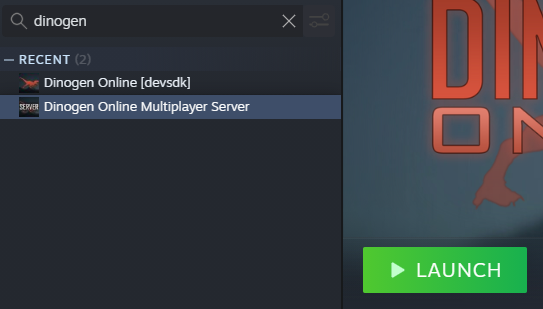
Method 2: Repository
Contact WilkinGames#7992 on Discord for repository access to the Dinogen Online multiplayer server.
Navigate to the directory you want to run the server from and clone the repository:
git clone <url>Install the dependencies:
npm installNow you can start the multiplayer server:
npm startYou should see the following output if successful:
Dinogen Online | Multiplayer Server | x.x.x | Game Version: x.x.x
...
Listening on IPv6 :::9000Congratulations! You are now running a Dinogen Online multiplayer server. You can verify by opening the following page in your browser: http://localhost:9000/
Configuration
You can configure server settings by modifying the settings.json file in the root directory.
| Property | Description |
|---|---|
| name | Server name |
| country | 2-letter country code, useful if hosting the server externally |
| port | Port to run the server on (default 9000) |
| maxPlayers | Maximum players that can connect simultaneously |
| welcome | Welcome message to display when a player connects |
| rules | Server rules |
| bAllowVotekick | Enable votekick for public lobbies |
| bAllowVoteskip | Enable voteskip for public lobbies |
| bAllowVotes | Enable map voting for public lobbies |
| bDisableDummies | If true, multiplayer bots will not be added |
| bPersistentStats | Server stats are saved to a file, keeping them persistent when the server is restarted |
The server must be restarted for any changes to take effect.
Server Management
Server side updates are frequently released. Each time you start the multiplayer server, make sure you’re using the latest version. You’ll need to restart the server in order for changes to take effect.
The Dinogen Online Multiplayer Server tool will automatically update via Steam.
If you are using the repository, to update the server code to the latest version:
git pull
npm install
npm startPM2
It’s useful to automatically restart the server in the event it stops for any reason. Using PM2 handles this, ensuring the server remains online until you explicitly stop it. This is particularly useful if you are hosting on an external service.
Learn more about PM2: https://pm2.keymetrics.io/
Install PM2:
npm install pm2 -gStart the server with PM2:
pm2 start server.js --name dinogen-onlinePM2 also provides some useful commands:
pm2 list
pm2 logs
pm2 monitorConnecting to the Server
You can connect to the server by selecting the Connect By URL button in the Multiplayer menu.
You can also add the server URL to the Server Browser by clicking Add Server.
Locally hosted servers are hosted at http://localhost:9000 (default port).

